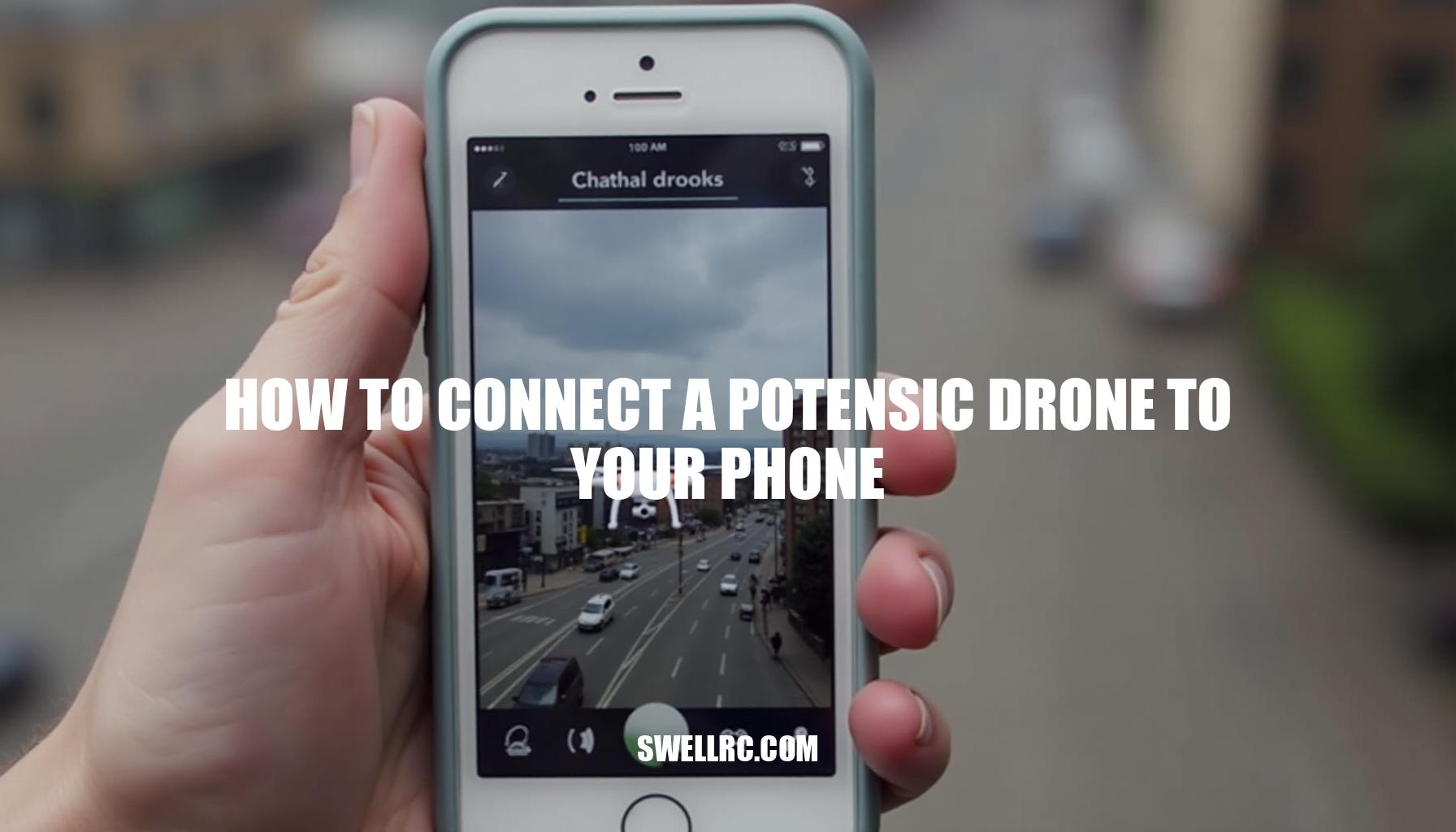How to Connect a Potensic Drone to Your Phone: A Step-by-Step Guide
I still remember unboxing my first Potensic and thinking, “How hard can it be to get this flying?” Then came the real adventure: connecting the drone to my phone. Between unstable WiFi, app confusion, and a few false starts, I fell down a rabbit hole of trial and error—and it was absolutely worth it. What I found genuinely blew me away: once you know the exact steps (and the few easy-to-miss settings), the connection becomes smooth and reliable.
In this drone setup guide, I’ll show you exactly how I connect Potensic models like the T18, D80, D88, and Elfin to both Android and iPhone, plus every fix I learned the hard way. Whether you’re struggling with Potensic app not working or dealing with tricky WiFi and Bluetooth pairing, this walkthrough covers it all. We’ll dive into the essentials of smartphone drone connectivity and walk through Potensic drone camera setup so you can enjoy the live feed without interruptions.
Plus, I’ll share tips on drone calibration to ensure smooth flights and keep an eye on mobile device compatibility to avoid unexpected glitches. If you’ve ever followed similar walkthroughs—like how to connect a DEERC drone to your phone at https://www.swellrc.com/how-to-connect-deerc-drone-to-phone/—you’ll see the same spirit here: practical, tested, and beginner-friendly. By the end, you’ll have your Potensic talking to your smartphone, with the live camera feed flickering to life like a small victory parade.
Before You Start: What You Need
When setting up your Potensic drone, understanding mobile device compatibility is crucial to ensure a smooth Potensic drone camera setup. First, identify your specific Potensic model, as each uses different recommended apps. For instance, you can scan the QR code in your manual or product box to find the correct app—common ones include PotensicPro, Potensic-G, PotensicFly, and Potensic Toy.
This ensures successful drone app connection for models like the Potensic D88, Potensic A20, Potensic T18, and Potensic D80.
- Your Potensic model and its recommended app: Different models require specific apps—verify by scanning your manual’s QR code. For example, the Potensic D88 connection and Potensic D80 connection typically use PotensicPro, whereas Potensic A20 connection might use PotensicFly.
- A compatible phone device: Many Potensic drones broadcast on 2.4 GHz WiFi, but some support 5 GHz (often labeled “5G WiFi”). Since not all budget Android phones support 5 GHz, ensure your mobile device compatibility includes the frequency your drone uses.
- Charged batteries: Make sure both drone and controller batteries are fully charged before initiating Potensic drone camera setup to avoid interruptions.
- App permissions and storage: Ensure your phone has sufficient storage and grants necessary permissions such as Location and Local Network access.
Although the app might request Camera or Photos access, Bluetooth permissions are generally not required for video streaming.
- Note on camera feed models: Camera-free mini drones like the Potensic A20 (non-W version) do not support phone FPV feeds, while the A20W and other “W” variants do, affecting your Potensic A20 connection experience.
Step-by-Step: Connect a Potensic Drone to Your Phone (Any Model)
Achieving a reliable drone app connection enhances your experience by allowing you to preview video, adjust settings, and log your flights with ease. To ensure smooth smartphone drone connectivity, especially with Potensic models, I follow a universal process that covers Potensic drone camera setup efficiently.
Here’s the step-by-step method I use for how to connect Potensic drone to Android or iPhone devices:
- Install the right app: Use the QR code in your manual or search for PotensicPro, Potensic-G, PotensicFly, or Potensic Toy on the App Store or Google Play.
- Prep the scene: For GPS-enabled drones, be outdoors or near a window. Keep your phone within 0.5–1.5 meters (2–5 feet) of the drone during WiFi pairing.
- Power on controller and drone: Turn on the controller first, then the drone.
Wait for the LED lights to stabilize, often indicated by slow flashing.
- Connect phone to drone’s WiFi: Open your phone’s WiFi settings and select the SSID resembling Potensic_XXXX or the camera module name. If a password is required, it’s usually listed in the manual (commonly 12345678).
- Launch the app and connect: Tap Connect/Start/Play and wait for the FPV preview. Grant permissions for Location, Local Network, or Camera as prompted.
- Confirm control links: For models using the physical controller for flying and the phone for video, maintain both connections — controller via 2.4 GHz and phone via WiFi.
- Test camera and controls: Slightly tilt the drone to observe horizon changes, start and stop recording, and verify stable latency.
- Troubleshoot if necessary: If no video feed appears after 15–20 seconds, force-quit and reopen the app once.
If the issue persists, forget and reconnect to the WiFi.
- Perform a hover test: Keep the drone low, check responsiveness, and monitor for app disconnects as part of drone calibration steps.
This straightforward flow for Potensic devices aligns well with other guides on how to connect Potensic drone to iPhone or Android, making the setup feel familiar and intuitive. The first time the live feed locked in for me was like flipping a hidden switch — the connection was rock-solid once the right app and WiFi band matched perfectly.
Android Path: Make WiFi Stick and Video Show Up
If you’re wondering how to connect Potensic drone to Android devices successfully, it’s essential to follow a few critical steps to avoid common issues like Potensic app connection failed or Potensic drone not connecting to WiFi. First, install the correct Potensic app and ensure you grant all necessary permissions—specifically, enabling Location services on Android is crucial as it’s required to scan and connect to WiFi SSIDs. Next, for optimal smartphone drone connectivity, turn off Mobile Data or enable Airplane Mode, but remember to manually turn WiFi back on. This prevents Android from preferring LTE connections over the drone’s WiFi network.
Additionally, disable any WiFi auto-switch features like Smart Network Switch or Adaptive WiFi to maintain a stable connection.
Proceed to connect to the drone’s SSID through your phone’s Settings, and don’t worry if it says “Connected, no internet” as this is normal. Now, launch the Potensic app and tap Connect or Start, making sure to allow Local Network and Storage permissions if prompted.
If you encounter issues such as a black video feed, try these Android WiFi troubleshooting tips:
- Forget the drone’s SSID on your phone and reconnect.
- Toggle Location services off and on to refresh permissions.
- Reboot your smartphone to clear any temporary glitches.
For Potensic drones using 5 GHz FPV, verify that your phone supports 802.11ac WiFi standards and can detect the specific DFS channels used by the drone, as some Android devices may not recognize these frequencies, leading to connection problems.
iPhone Path: Permissions and Stability Tweaks
To ensure a smooth smartphone drone connectivity experience and effectively resolve common issues like Potensic app not working, follow these steps carefully when learning how to connect Potensic drone to iPhone. First, install the correct Potensic app from the App Store. Then, in iOS Settings, verify that the app has Local Network access, Camera, Photos (if you plan to save media), and Location (set to While Using) permissions.
This iOS Local Network permission is essential for proper communication between your iPhone and drone.
- Turn off Wi-Fi Assist by navigating to Settings > Cellular > Wi-Fi Assist to prevent your iPhone from auto-switching to cellular data during the connection process.
- Connect to the drone’s SSID via Settings > Wi-Fi. It’s normal to see a “No Internet Connection” warning here.
- Open the Potensic app and tap Connect/Start to initiate the connection.
- If the live preview is blank or drops unexpectedly, try the following troubleshooting steps for improved WiFi pairing:
- Forget the drone’s SSID and reconnect.
- Disable any active VPN or iCloud Private Relay services.
- Toggle Airplane Mode on and then re-enable Wi-Fi.
- Ensure Low Data Mode is turned off for the drone’s Wi-Fi network.
- Power-cycle both your drone and iPhone.
As a useful tip, note that iPhones from iPhone 6 onwards generally support 5 GHz Wi-Fi frequencies, which can enhance your connection stability. However, older iOS devices may not support 5 GHz networks, potentially affecting smartphone drone connectivity.
Connectivity Indicators to Watch
When setting up your drone, it’s essential to understand the various connectivity indicators to ensure a smooth flight experience. According to a reliable drone setup guide, the LED lights on your drone provide immediate feedback: fast blinking usually means the drone is searching for a connection, whereas slower, steady, or solid lights often indicate it is linked to the controller or ready to fly. These patterns can vary by model, so always consult your manual.
Additionally, during the Potensic drone camera setup or similar devices, you might notice app prompts such as “Device connected,” “Start/Play,” or a visible bitrate/timer displayed on your smartphone, signaling proper smartphone drone connectivity. Controller feedback is also valuable; single or double beeps typically indicate successful pairing or calibration completion. For GPS-enabled drones, a satellite count or a green “Ready to Fly” indicator confirms a reliable GPS lock.
Lastly, the clearest confirmation is a live, low-latency video preview with responsive on-screen controls, ensuring your camera feed is active and properly connected.
Troubleshooting Quick Reference (Common Problems and Fixes)
Experiencing connectivity issues with your Potensic drone can be frustrating, but understanding common problems and their solutions can streamline the troubleshooting process. Below is a comprehensive guide addressing frequent concerns such as Potensic app connection failed errors, Potensic drone not connecting to WiFi, and smartphone drone connectivity challenges. This guide also highlights important mobile device compatibility considerations and essential troubleshooting steps to ensure seamless operation.
| Issue | Recommended Fixes |
|---|---|
| Phone can’t see the drone’s WiFi |
|
| App indicates connected but no live video feed |
|
| Constant disconnections during setup or flight |
|
| “Connection failed” error on Android devices |
|
| 5 GHz drone models not visible to phone |
|
| Controller pairs, but phone doesn’t show first-person view (FPV) |
|
| Firmware mismatch or buggy app behavior |
|
By following these troubleshooting steps, users can improve smartphone drone connectivity and overcome common connection barriers. Always ensure your mobile device is compatible with the drone’s WiFi bands and app requirements, as mobile device compatibility plays a crucial role in resolving Potensic app connection failed and related issues.
Deeper Fixes I Learned the Hard Way
Experiencing issues with Potensic app not working or facing challenges during Potensic drone phone connection troubleshooting steps can be frustrating. After extensive testing, several effective solutions have emerged that address common connectivity problems rooted in smartphone drone connectivity and mobile device compatibility. Here’s a comprehensive list of fixes to consider:
- Update everything: Ensure your Potensic app, drone firmware (if supported), and phone OS are all updated.
Even minor updates can resolve stubborn issues like a black-screen preview.
- Kill network helpers: VPNs, private DNS settings, ad blockers, and firewall apps may block local video streams necessary for the drone’s operation. Disable these temporarily during your flights to avoid interference.
- Separate connection roles: Many Potensic drones rely on the physical controller for flight controls, with the phone mainly handling video and settings. Don’t assume that the phone alone can arm the motors unless your model is fully app-controlled.
- Move away from congested WiFi: Using the drone within apartment buildings can expose you to crowded 2.4 GHz frequencies.
Switching to an open area like a nearby park often provides a much more stable FPV experience.
- Try another device: Devices without 5 GHz support, such as budget Android phones, may face limited connectivity. Borrowing a newer phone with proper WiFi and Bluetooth pairing capabilities can solve issues in seconds.
- Rebind the controller (if needed): Power on the controller first, then the drone, and follow your model-specific binding steps. Afterward, reconnect your phone’s WiFi to the drone’s FPV network to re-establish a proper connection.
- Learn from similar cases: For deeper insights into connection logic, it’s helpful to review guides like “Why is my Tello drone not connecting?” and “Tello WiFi tips” available on swellrc.com.
These resources also cover mixing controllers and mobile device compatibility, complementing your Potensic drone phone connection troubleshooting steps.
Ensuring Smooth Flights — Post-Connection Tips
When preparing your Potensic drone for a successful flight, it’s essential to follow a series of drone calibration steps and setup procedures to ensure smooth flights and optimal performance. Begin by testing the FPV feed thoroughly; look for a stable bitrate, minimal lag, and a consistent horizon to verify the Potensic drone camera setup is functioning correctly. Next, check control responsiveness by performing low, short hovers and gentle yaw movements to confirm smooth control from your smartphone drone connectivity interface or physical controller.
After connecting, calibrate your sensors carefully: place the drone on a flat surface and use the app or controller combo to level the gyro and stabilize the level sensors. For GPS-enabled models, follow the compass calibration prompts within the app, performing horizontal rotations followed by vertical spins to ensure accurate heading information.
Choosing the right flying location is equally important; an open area with low interference and no nearby crowds provides optimal conditions. Drawing from the RC helicopter industry’s wisdom, maintain a clear line-of-sight to your drone for reliable control and better video downlink performance (for a conceptual understanding, see remote setup ideas for RC helicopters here).
Additionally, embracing universal discipline such as pre-flight patience and thorough checks—as highlighted in professional DJI drone guides here—translates extremely well to your Potensic drone flying experience. Finally, always keep your drone’s firmware up to date; timely updates often provide latency reductions and improved stability, which are crucial factors in maintaining smooth and responsive flights.
Pre-Flight Checklist (Quick Scan)
Before embarking on your aerial adventure, it’s crucial to follow a comprehensive pre-flight checklist to ensure safety and optimal drone performance. Our drone setup guide emphasizes several key factors:
| Checklist Item | Recommended Action |
|---|---|
| Batteries | Confirm drone and controller batteries are above 50%, ideally fully charged. |
| Props and Frame | Inspect for any cracks, hair, or debris that could hinder flight. |
| Environment | Choose an open area with low wind and minimal WiFi interference. |
| GPS Models | Wait for sufficient satellite connection and ensure the drone shows green “Ready” status. |
| App Settings | Set correct video resolution and verify available storage space. |
| Phone Setup | Enable Airplane Mode with WiFi on; disable Wi-Fi Assist, Smart Switch, and VPN. |
| Calibrations | Perform fresh drone calibration of gyro and compass if flying in a new location. |
| Home Point | Confirm home point is set and Return-To-Home (RTH) altitude is safe above nearby obstacles. |
Specifically for users engaging in Potensic drone camera setup, adherence to this pre-flight checklist and regular drone calibration ensures smooth operation and maximizes flight safety. By following these preparations, pilots can enjoy seamless flights and capture stunning aerial footage with confidence.
Conclusion — The Satisfaction of a Perfect Connection
We started where most pilots do: a little confused, a little excited, and very ready to fly. With the right drone setup guide, a steady WiFi link, and a few smart tweaks, everything falls into place. Using the Potensic drone app made the process smoother, ensuring seamless smartphone drone connectivity.
Seeing the live feed flicker to life on my screen after the Potensic drone camera setup genuinely felt like victory—and it still does every time I power up.
If you want to broaden your setup chops, check out other quick-starts like Avialogic mini drone instructions. You’ve got this—charge up, connect with confidence, and enjoy those smooth, sky-wide first flights.
Frequently Asked Questions
- Why won’t my Potensic drone connect to my phone?
Usually it’s the wrong app, missing permissions, or WiFi band mismatch. Verify the correct Potensic app for your model, grant Location/Local Network permissions, and confirm your phone supports the drone’s 2.4 GHz or 5 GHz WiFi. Disable VPN, Wi‑Fi Assist/Smart Switch, and try again. - Does the Potensic drone connect via WiFi or Bluetooth?
WiFi. Potensic FPV video streams over the drone’s WiFi SSID. The flight controller links on 2.4 GHz radio; Bluetooth is generally not used for flying or FPV. - What app do I need for Potensic drones?
It depends on the model. Common apps include PotensicPro, Potensic-G, PotensicFly, and Potensic Toy. Scan the QR code in your manual or product box to get the exact one. - How do I reset a Potensic drone connection?
Forget the drone’s WiFi network on your phone, power-cycle the drone and controller, then reconnect and relaunch the app. Some models also support re-binding the controller; check your manual for specific reset steps. - Can I use any smartphone to fly a Potensic drone?
You need a compatible phone. Most cameras use 2.4 GHz WiFi; some require 5 GHz (802.11ac). Many iPhones and mid-to-high-end Androids work well, but some budget Android phones lack 5 GHz support. - How do I connect a Potensic drone camera to my phone?
Install the correct Potensic app, power on the drone, join the drone’s WiFi SSID in your phone settings, then open the app and tap Connect/Start. Grant permissions when prompted and wait for the live preview. - What should I do if my Potensic drone app keeps disconnecting?
Turn off Wi‑Fi Assist/Smart Network Switch, disable cellular data or use Airplane Mode with WiFi on, stay close to the drone during setup, avoid congested WiFi areas, and update both the app and firmware.