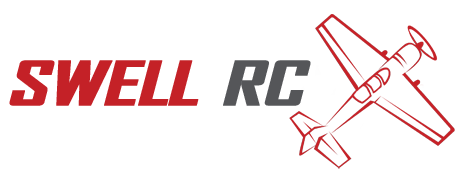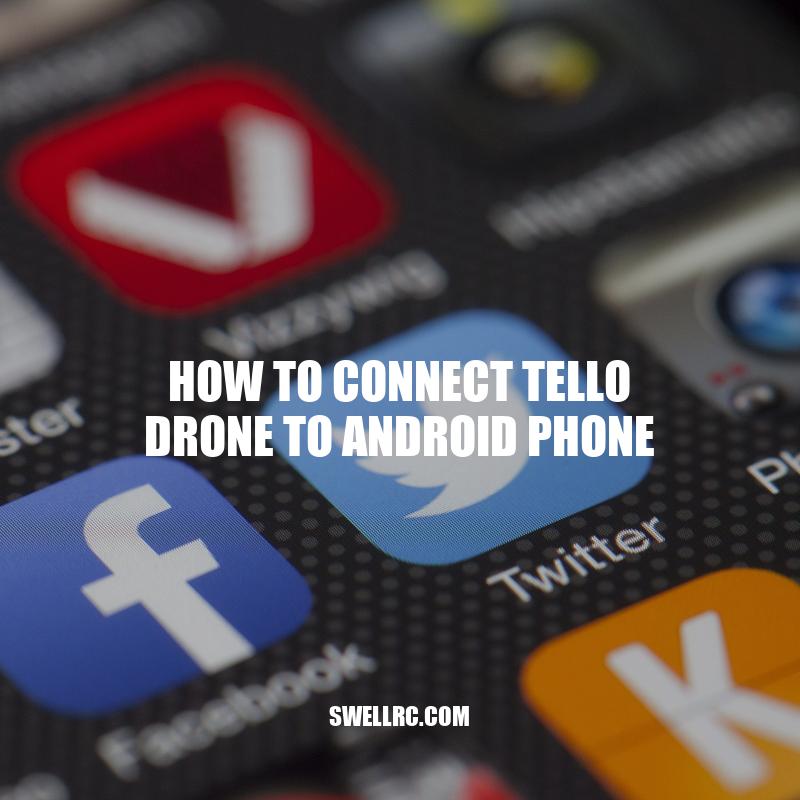How to Connect Tello Drone to Android Phone: A Step by Step Guide
Drones have revolutionized the world of aerial photography, videography, and aerial surveys. DJI’s Tello drone, for example, is an impressive, easy-to-fly drone equipped with a high-speed processor and cameras, making it an excellent choice for beginners and advanced users. With its compact size and powerful features, the Tello drone provides stunning aerial footage and image capture. Connecting the Tello drone to an Android phone is necessary to have better control over the drone’s features and to enjoy its full potential. In this article, we’ll discuss how to connect the Tello drone to an Android phone step-by-step. We’ll cover the importance of compatibility, how to install the Tello app on the Android phone, the connection process between the drone and the phone, controlling the drone with the app, tips for optimal connection, and troubleshooting if necessary. After reading this article, you’ll be ready to start flying your Tello drone and capture stunning aerial footage.
Compatibility
Before proceeding with drone-to-phone connection steps, it’s essential to check the compatibility of the Tello drone with an Android phone.
- The Tello drone requires Android 4.4 or later to connect with an Android phone.
- The phone must have 802.11n Wi-Fi and support Wi-Fi Direct.
- Check the Tello app‘s compatibility on the Google Play Store, which provides the list of Android phones compatible with the app.
- The Tello drone is not compatible with any other third-party or DJI drone apps.
In case the phone is not compatible with the Tello drone, consider these options:
- Buy a new Android phone that is compatible with the Tello drone.
- Ask a friend who has a compatible Android phone to help with drone control.
- If you have an iOS phone, you can use it to control the Tello drone.
Once you have a compatible Android phone, proceed to the following steps for connecting the Tello drone to the phone.
How do I connect My Tello drone to my Android phone?
To connect your Tello drone to your Android phone, simply follow these steps:
1. Download and install the Tello app from the Google Play Store.
2. Turn on your Tello drone and wait for its indicator lights to start flashing rapidly.
3. Open the Tello app on your Android phone and select “Connect” on the home screen.
4. Select “Tello” from the list of available devices.
5. Enter the Wi-Fi password for your Tello drone (found on the battery compartment).
6. Once connected, you can use the app to control your Tello drone and access its features.
For more information, visit the Tello website or check out their product manual.
Tello App Installation
The first step to connect the Tello drone to an Android phone is to download and install the Tello app. Follow these steps to ensure smooth installation:
- Access Google Play Store from the Android phone.
- Search for the ‘Tello‘ app.
- Download and install the app.
Note: If Google Play Store is unavailable, download the APK file from the official Tello website and follow installation instructions.
Table: Tello App Download Details
| App Name | App Size | Latest Version |
|---|---|---|
| Tello | 93 MB | 1.4.0 |
After downloading and installing the Tello app, proceed to the next step to connect the Tello drone to the phone.
What app do I download for the Tello drone?
To control the Tello drone, you will need to download the Tello app. Here are the steps to download the app:
- Open the App Store or Google Play Store on your smartphone or tablet.
- Search for “Tello” in the search bar.
- Download the “Tello” app by Shenzhen RYZE Tech Co., Ltd.
- Once the app is downloaded, connect your smartphone or tablet to your Tello drone using Wi-Fi.
- Open the app and you’re ready to fly!
It’s important to note that the Tello app is available for both iOS and Android devices. Additionally, the Tello drone can also be controlled with a Bluetooth remote controller (sold separately).
Connection Process
To connect the Tello drone to an Android phone, follow the steps below:
- Turn on the Tello drone and wait for the light to turn green.
- Access the phone’s Wi-Fi settings and connect to the Tello drone Wi-Fi network (SSID:TELLO-XXXXX).
- Open the Tello app and start flying the drone.
Note: You may be asked to enter the drone password to connect to the Wi-Fi network. The password is usually printed on the battery compartment of the Tello drone. If the drone’s Wi-Fi network is not visible, make sure the Tello drone is nearby and powered on.
Websites:
- Official Tello website: https://www.ryzerobotics.com/tello
Table: Tello Wi-Fi Network Details
| Wi-Fi Network Name (SSID) | Password |
|---|---|
| TELLO-XXXXX | printed on battery compartment |
Once the Tello drone and Android phone are connected, you can start operating the drone through the Tello app.
How do I connect My Tello drone to my home Wi-Fi?
To connect your Tello drone to your home Wi-Fi, follow these simple steps:
- Turn on your Tello drone and your mobile device.
- Download and open the Tello app on your mobile device.
- Connect your mobile device to your home Wi-Fi network.
- In the Tello app, select your Tello drone from the list of available devices.
- Select “Wi-Fi Settings” and choose your home Wi-Fi network from the list of available networks.
- Enter your home Wi-Fi password and wait for your Tello drone to connect to your home network.
For more information on connecting your Tello drone to your home Wi-Fi or other Tello-related queries, visit the official website of DJI, the makers of Tello drone.
Operating Tello Drone
Once the Tello drone is connected to an Android phone, you can start operating it through the Tello app. The app has various options to control the drone, including:
- Virtual Joysticks: Use virtual joysticks to maneuver the drone in different directions.
- Throw and Go: Launch the drone in the air for automatic hovering.
- 8D Flips: Perform preset 8D flips on the drone while in flight.
- VR Headset Mode: Place your phone inside a VR headset for a First-Person View (FPV) experience.
Keep the following precautions in mind while operating the Tello drone:
- Fly in open, unobstructed areas with no people around.
- Do not fly the drone near airports or over people’s heads.
- Ensure the drone is not flying close to ceiling fans, trees or any other potential obstacles.
Websites:
For more information on operating the Tello drone, check out the official Tello website at https://www.ryzerobotics.com/tello.
How do I operate My Tello drone?
If you’re new to flying drones or just getting started with your Tello drone, here are some quick tips to help you fly safely and have fun:
- Download the Tello app to your smartphone or tablet.
- Connect your device to the Tello drone via WiFi.
- Use the virtual joysticks on the app to control the drone’s movement.
- Use the app to take photos and record video.
- Be sure to follow all local laws and regulations for flying drones.
For more detailed instructions and troubleshooting tips, be sure to check out the official Tello website or user manual.
Tips for Optimal Connection
Optimizing the connection between the Tello drone and Android phone is essential for a flawless, enjoyable flying experience. Here are some tips to follow:
- Update Tello App: Ensure that the Tello app is up-to-date on the Google Play Store.
- Check Firmware Updates: Check if there are any firmware updates available for the Tello drone and update them accordingly.
- Turn off Mobile Data: Turn off mobile data on your Android phone while connecting with the Tello drone to avoid possible Wi-Fi conflicts.
- Turn off Battery Saver Mode: Turn off the Battery Saver mode on your Android phone, as it may affect the Wi-Fi connection and limit the drone’s range.
- Keep Wi-Fi Channel Standalone: Avoid using other Wi-Fi channels while the Tello drone is connected to the phone, as they may interfere with the Wi-Fi connection.
If you’re having difficulty connecting your Tello drone to your Android phone, try:
- Restarting both devices and trying again.
- Resetting the Tello drone’s network settings.
- Contacting the Tello support team for further assistance.
For more troubleshooting tips or to seek technical support, visit the Tello support page at https://www.ryzerobotics.com/tello/downloads.
Why won’t My Tello drone connect to my phone?
If you are having trouble connecting your Tello drone to your phone, there could be several reasons for this:
- Make sure your phone is compatible with the Tello app.
- Check if your Tello firmware is up to date.
- Restart both your phone and Tello drone.
- Make sure your phone’s Wi-Fi is turned on and Tello’s Wi-Fi is connected.
- Check if other devices are connected to Tello’s Wi-Fi and disconnect them.
- Try resetting your Tello drone to factory settings.
For more detailed troubleshooting steps, you can refer to the Tello support website or reach out to their customer service.
Conclusion
In conclusion, accessing and connecting the Tello drone to an Android phone is a simple process that requires proper understanding and adherence to necessary steps. With a few clicks and settings, you can enjoy an immersive experience while controlling your drone through your phone, taking photos and videos, and capturing lifelong memories. Compatibility, installation, and connection are essential elements of this process. Make sure that your phone meets the specific requirements for the Tello drone app, you correctly install the app, and once connected, follow the necessary precautions to fly the drone safely. Don’t forget to take note of the troubleshooting tips discussed in this article if you experience any difficulty connecting the drone to the phone. With the information presented, you can unlock the true potential of the Tello drone and have fun exploring the skies. Fly safe, and have fun!